


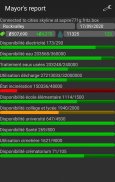
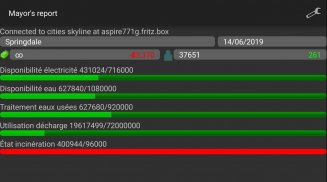
Mayor's report

Beschreibung von Mayor's report
Mayor's report is a companion for the Cities: Skylines(c) game. It will report important statistics about your current city in real-time on your android device.
IMPORTANT: you must install the Mayor's report's mod for Cities: Skylines from the Steam workshop (see instructions below)
Instructions
1 - Subscribe to the mod on the Steam workshop: http://steamcommunity.com/sharedfiles/filedetails/?id=492187003
2 - Activate the mod in Cities: Skylines on your computer ( Main menu -> content Manager -> mods -> check mayor´s report)
3 - Load or start a new city, the application should connect automatically
Troubleshooting / advanced usage
If the android application cannot connect, perform the steps below in order:
1 - Verify that your computer running city skylines and your android device are on the same network. If not see step 4 bellow
2 - Open port 35125 (tcp and udp) on your computer firewall, or disable
the firewall (instruction for windows: http://windows.microsoft.com/en-us/windows/open-port-windows-firewall#1TC=windows-7)
3 - Open settings on the android application, and manually specify your computer (local) ip address (find your ip address: http://windows.microsoft.com/en-us/windows/find-computers-ip-address#1TC=windows-7)
4 - If you computer and your android device are not on the same network, you need to specify the ip address (see step 3) and might have to configure nating (https://en.wikipedia.org/wiki/Network_address_translation)
Bericht des Bürgermeisters ist ein Begleiter für die Städte: Skylines (c) Spiel. Es ist wichtig, Statistiken über Ihre aktuelle Stadt in Echtzeit auf Ihrem Android-Gerät zu berichten.
Wichtig: Sie müssen mod Bürgermeister Bericht für Städte zu installieren: Skylines von der Steam Workshop (siehe Anleitung unten)
Anleitung
1 - Abonnieren Sie den mod auf der Steam Workshop: http://steamcommunity.com/sharedfiles/filedetails/?id=492187003
2 - Aktivieren Sie die mod in Cities: Skylines auf Ihrem Computer (Hauptmenü -> Content Manager -> Mods -> überprüfen Bürgermeisterbericht)
3 - Laden oder starten Sie eine neue Stadt sollte die Anwendung automatisch eine Verbindung
Fehlersuche / erweiterte Nutzung
Wenn der Android-Anwendung kann keine Verbindung, führen Sie die folgenden Schritte in der Reihenfolge:
1 - Stellen Sie sicher, dass Ihr Computer mit Skylines und Ihrem Android-Gerät auf dem gleichen Netzwerk. Wenn nicht siehe Schritt 4 unten
2 - Öffnen Sie den Port 35125 (TCP und UDP) auf Ihrem Computer-Firewall, oder deaktivieren
die Firewall (Anleitung für Windows: http://windows.microsoft.com/en-us/windows/open-port-windows-firewall#1TC=windows-7)
3 - Öffnen Sie die Einstellungen auf der Android-Anwendung, und manuell angeben Computers (lokale) IP-Adresse (IP-Adresse zu finden: http://windows.microsoft.com/en-us/windows/find-computers-ip-address#1TC = windows-7)
4 - Wenn Sie Computer und Ihrem Android-Gerät nicht im selben Netzwerk sind, müssen Sie die IP-Adresse angeben (siehe Schritt 3), und müssen möglicherweise konfiguriert Ursprung (https://en.wikipedia.org/wiki/Network_address_translation)

























